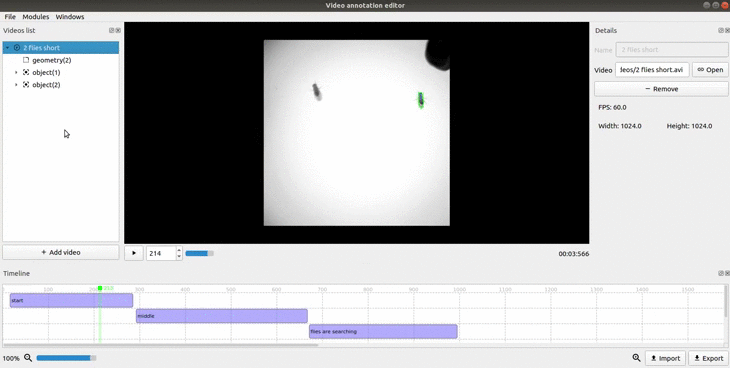Filter by regions¶
This module calculates the distance between an object and a geometry’s closest border.
How to use¶
1. Create a geometry, here’s how.
2. Open the “Modules” tab and choose the “Filter by regions” module.
3. On the top part select the video, then the object and finally the object’s path or contour to determine the object used in the distance calculation. On the bottom part select the geometry you want to calculate the distance to.
4. Use the blue slider or the left and right textboxes to set a start and an end frame for the calculation. The distance will only be calculated for the interval you choose.
Note
To change the start and end frame you also have to click on the name of the video, not just the checkbox
5. Click the “Apply” button.
Result¶
After running the module, a value with the name “regions-filter” will appear under the object to which the path or contour belongs to.
If we plot this value into the timeline we can see the variation of the object’s distance to the border of the selected geometry.
For the value of the calculated distance we have that:
- When the distance is lower than 0 it means the object is outside the geometry.
- When the distance is 0 it means the position of the object is over the geometry border.
- When the distance is higher than 0 it means the object is inside the geometry.
Example¶