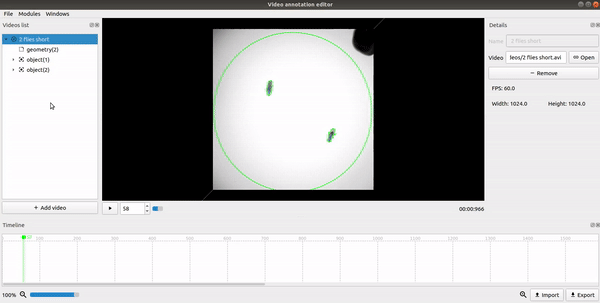Export data¶
This module allow the user to export data to custom csv files.
How to use¶
1. Open the “Modules” tab and choose the “Export Data” module.
2. For every value you want to export, navigate through the project tree, select that value and click the “Add” button on the top left. In the resulting csv file, a column will be generated for each value you add. To remove a value, simply select it on the right side and click the “Remove” button on the top.
3. If the “Split files by events” checkbox is selected, then the values will only be exported for the frames during those events.
If no events are selected, the values during the whole video will be exported. If one or more events are selected, only the values during those events will be exported.
The output file will also be split in multiple files, where each file will correspond to one of the selected events.
4. Choose the directory you want to save the csv file in by clicking the “Open” button on the bottom right side and then write the name you want the file to have in the “Output file name” textbox.
5. Click the “Apply” button to export the data to the output file.
Note
The first column of the csv file will always be the index of the frame the other columns correspond to
Example¶